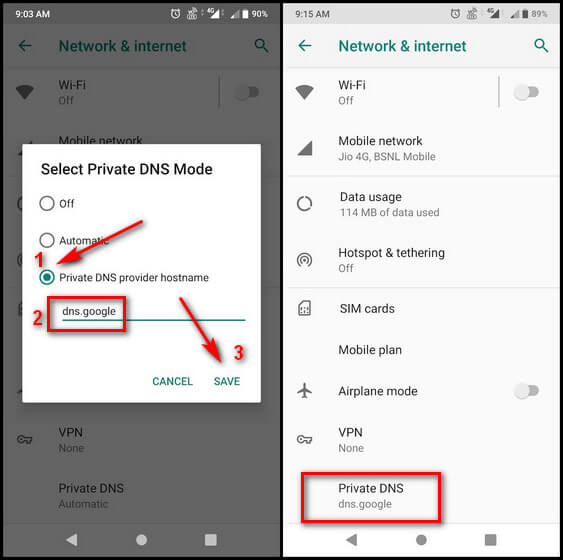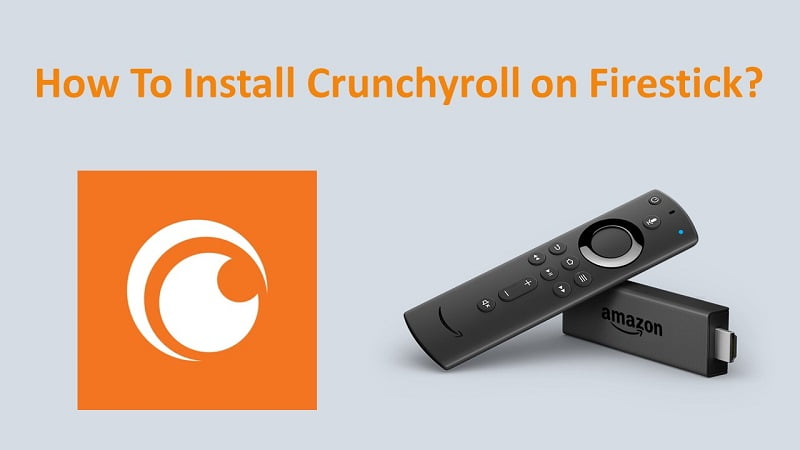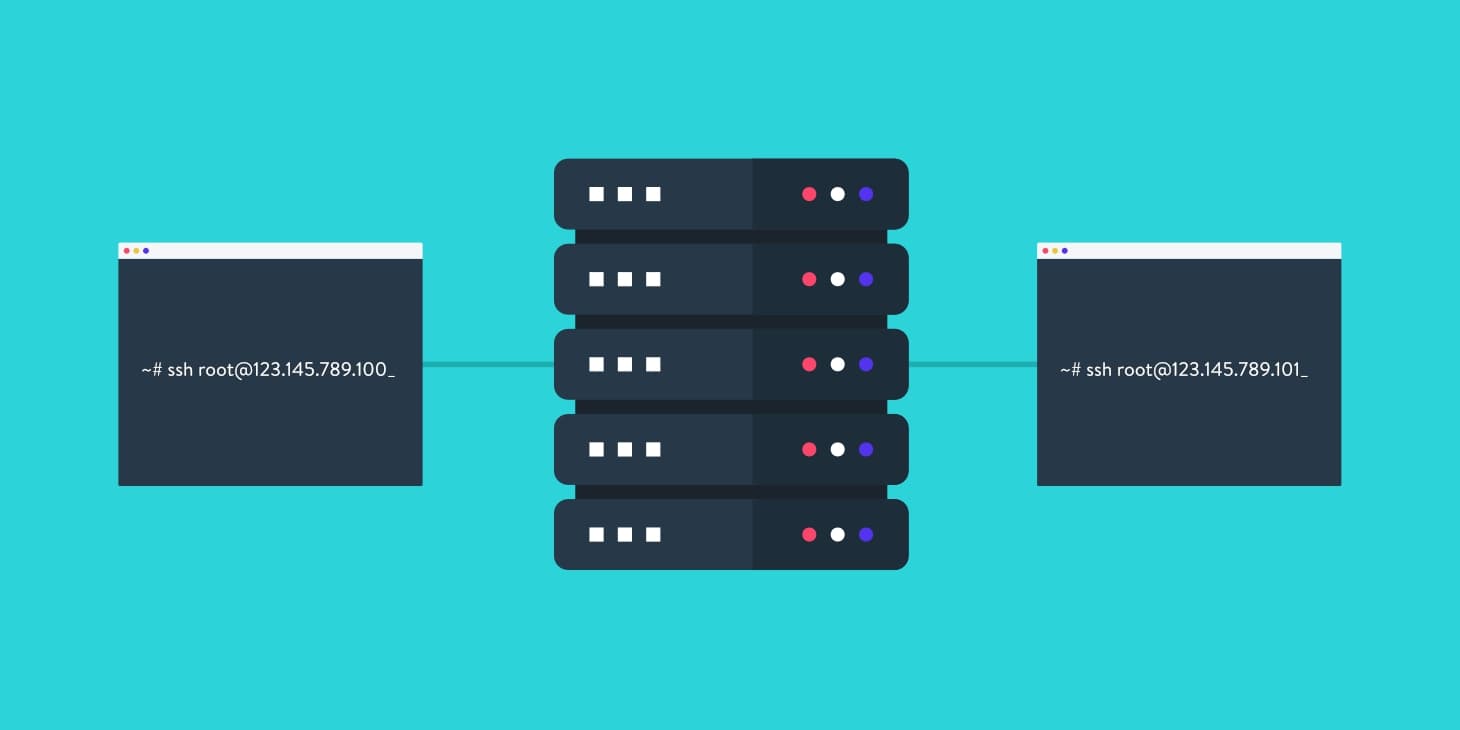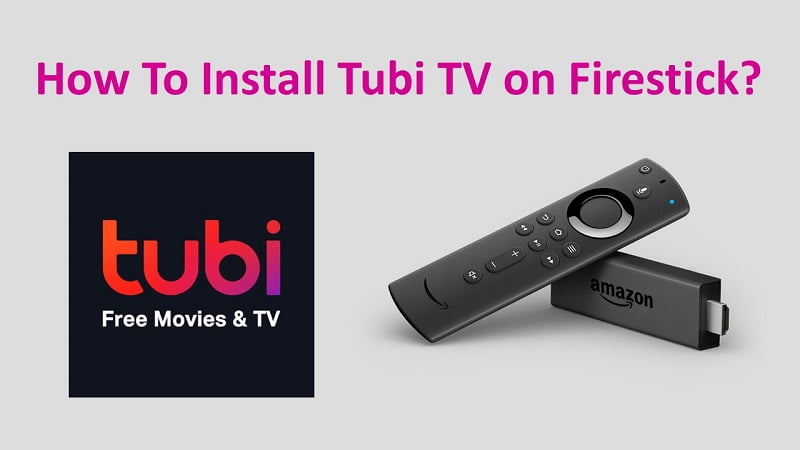The clubhouse is the latest craze in the social media community. It provides a platform for people to chat using their voices from across the world. People use it for podcasts, discussions, etc. In this article, we will be learning How to get rid of or fix Poor Connection Issue in the Clubhouse app.
Easy Methods to Fix the Issue
Here are the steps to fix Poor Connection Issue in Clubhouse app issue.
Check Internet Connectivity
The first step will be to check whether your Internet is working fine or not. To do so, try to use other apps, if they work fine then go to the next method. If other apps are also not working then you must restart your Router, Check your Internet Connection, Check your remaining data pack, etc.
Disable VPN
Using a VPN might cause some issues, so disable the VPN for a moment and check whether your app is working or not. Chances are the VPN could be causing connection glitches.
Change the DNS Service
DNS service is used to translate website links to IP addresses which the computer can understand. Here are the steps to change your DNS service.

Step 1. Open Settings and go to Network and Internet page.
Step 2. Click on Private DNS or simply search this term in Settings app.
Step 3. Change it to Private, now enter in dns.google.com as the hostname for the DNS service provider.
Step 4. You can also use 1dot1dot1dot1.cloudflare-dns.com as your DNS hostname.
Changing the DNS, then try to use the app, it sould work fine.
Allow Mobile Data Connectivity
For Android:-
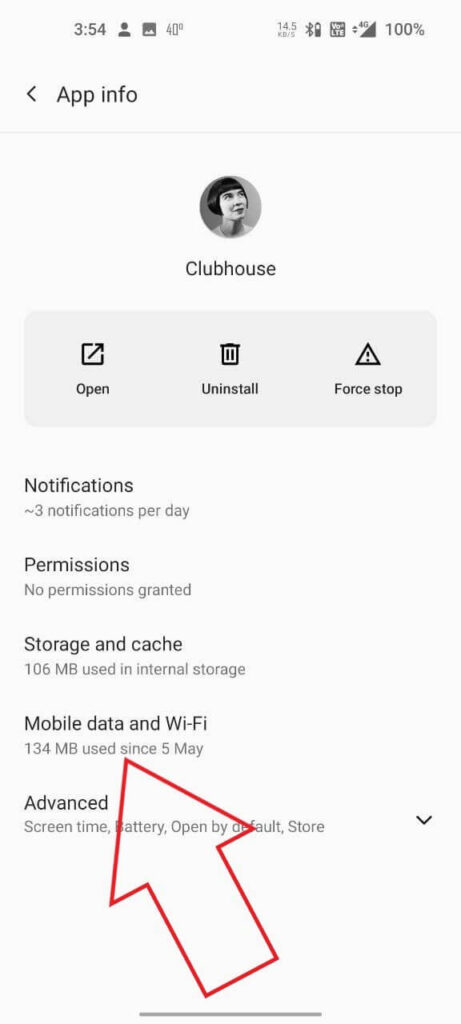
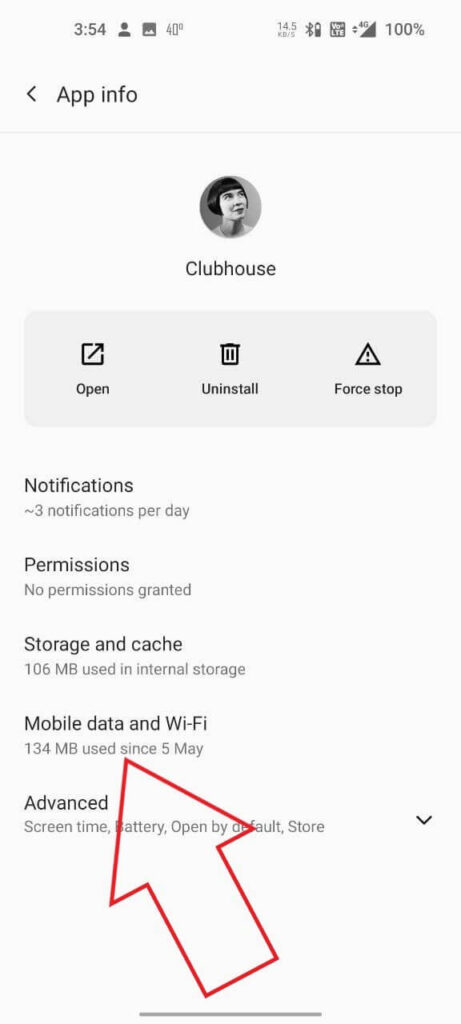
Long Press on the app on the Homescreen. Click on I button. Now click on Mobile Data/WiFi. See if the switch is disabled, enable the switch.
For iPhone:-


Open Settings, go to Clubhouse, then look for Background App Refresh, enable it by clicking the toggle.
Log Out- Log In from the App


Step 1. Open the Clubhouse app, tap on your profile icon.
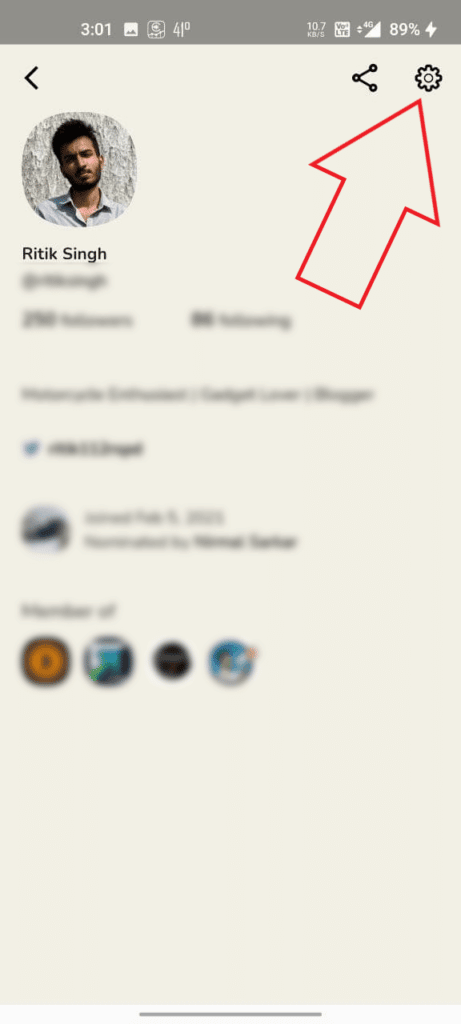
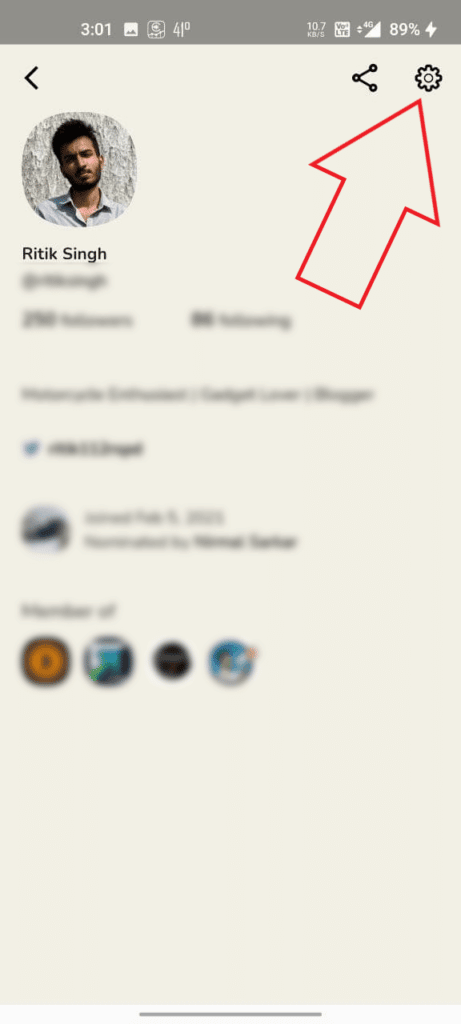
Step 2. Now tap on the gear icon on the top right corner.
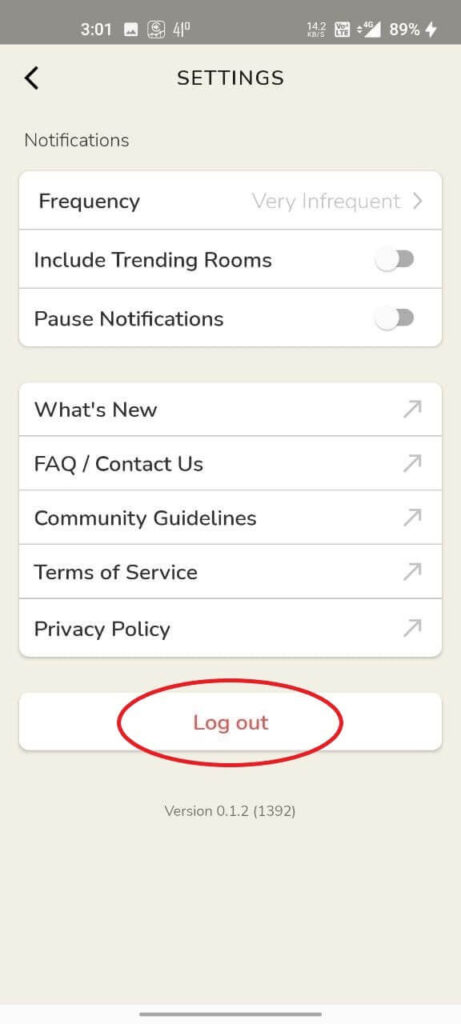
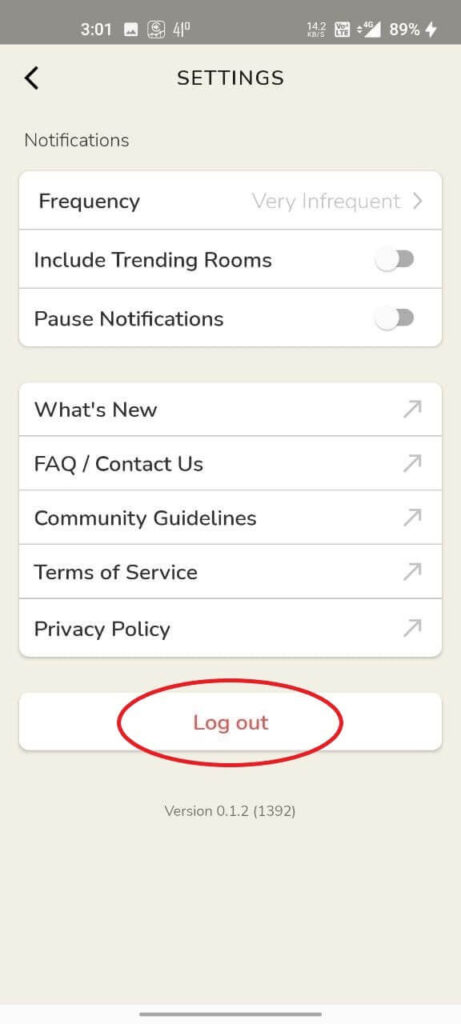
Step 3. Select Log Out from the options present at the bottom.
Relogin and see whether the issue has been fixed or not.
Uninstall-Reinstall Clubhouse App
Uninstall the app by going into your phone’s respective app store. Now reinstall the app and log in to see if the issue has been fixed. This process clears all data and cache which might be conflicting with the network in the first place.
Is Clubhouse Down?
Ask your friends, if they are facing the same issue. OR go to downdetector.com and check whether Clubhouse service is down or running. If it is a global outage you can’t do anything about it, just wait and watch.
Contact Support
If nothing above works, contact the Support team of Clubhouse via Twitter or create a ticket by visiting their support page by clicking here.
In case you want to know How To Change Name in Clubhouse app
Frequently Asked Questions
Why is Clubhouse not loading?
It may be caused due to poor Internet connection. Restart the app after fixing your Internet connection.
Why does Clubhouse always say Poor Connection?
This may happen due to frequent network changes or due to cache building up in the RAM which might be creating conflicts.
Wha is the meaning of poor connection?
Poor connection means the connection is not able to provide enough data transfer rate due to which your app is not able to communicate with the server.
Most Related Clubhouse Guides:
Conclusion
This article explained few methods using which you can fix the poor connection issue in your Clubhouse app. Hope this article helped you. Keep reading, keep sharing!