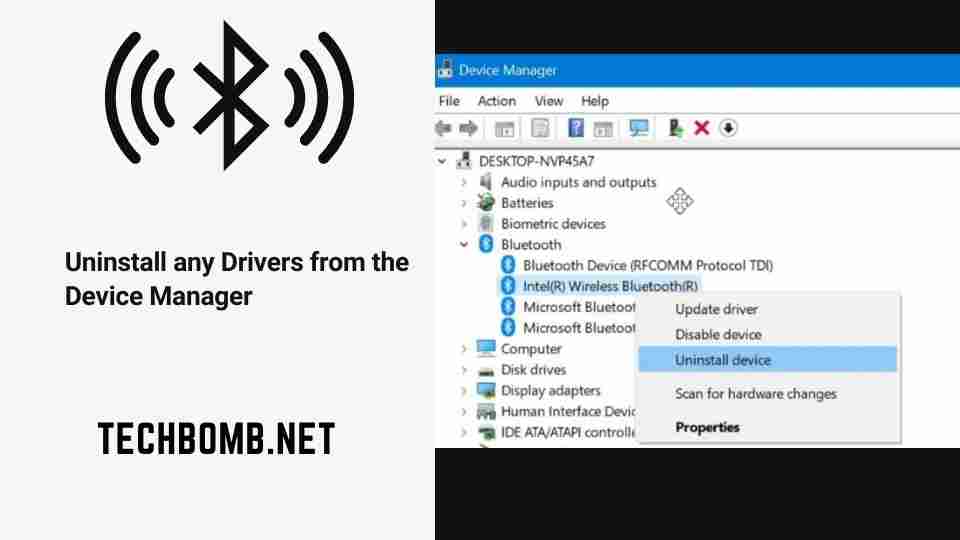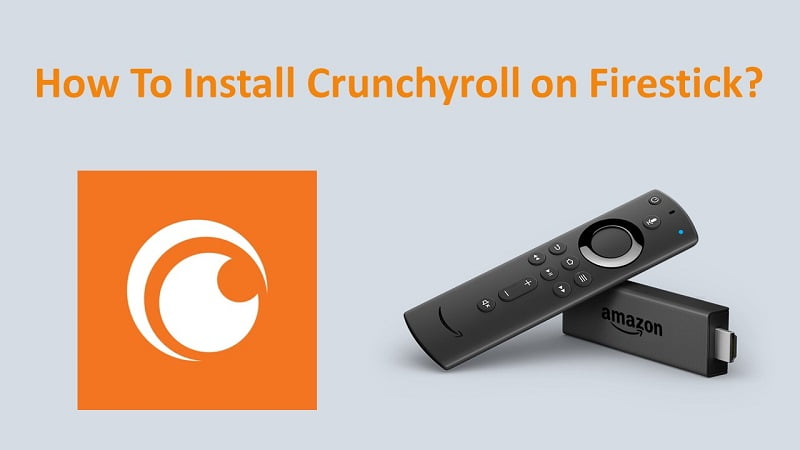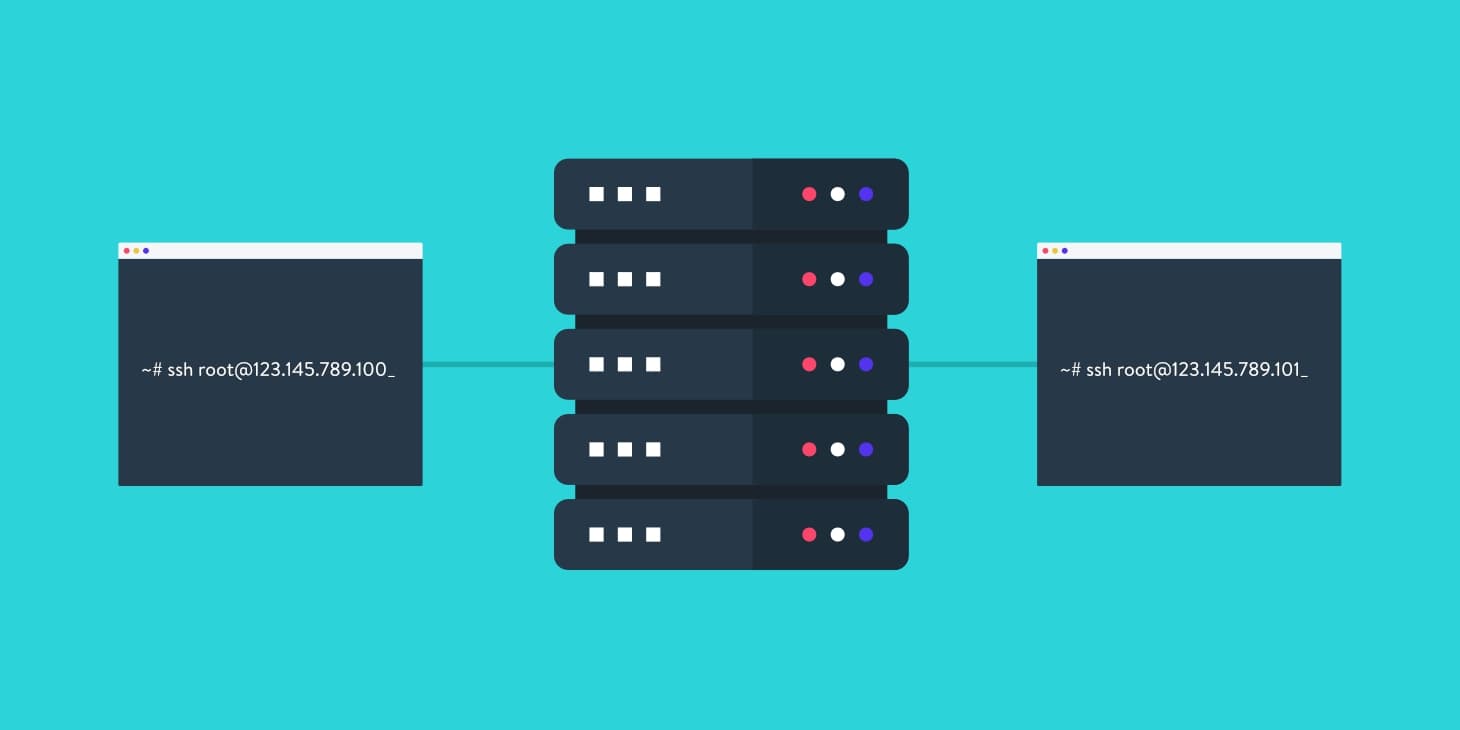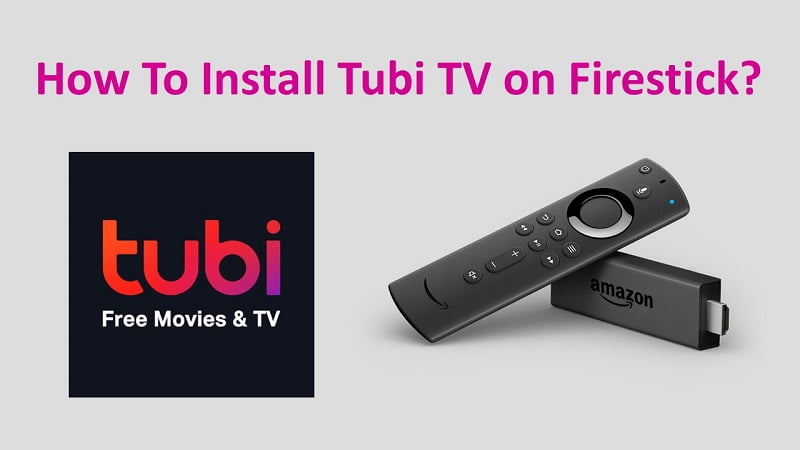Bluetooth has seen a lot of growth in this rapidly advancing tech era. Be it our watch or clock, heck even toilets are now connected and have Bluetooth connectivity. Every smart device out there has Bluetooth for near frequent communications. In this article, we will be guiding you, How to reinstall Bluetooth Driver in different versions of Microsoft OS. As you know you can uninstall any drivers from the device manager just search for the driver and > Right Click > uninstall.

Bluetooth on Windows-powered machines are required to connect your funky gaming headsets or some people even use it to unlock their PC, this feature is called Bluetooth Proximity Lock/Unlock. Drivers are a small piece of code which help in connecting hardware to software. They are required for the proper functioning of the receiver and sender. During our use of OS, we update and upgrade it quite often. During this process, sometimes the driver files are uninstalled, due to which Bluetooth, WiFi and other such hardware stop working.


Worry not, cause we will be simplifying the process of getting back those driver files and make your hardware up and running. Follow along.
How to Reinstall Bluetooth Driver in Windows 10 ?
METHOD 1: Using Windows default update software ✔


- Press Windows+R keys simultaneously to open a Run dialogue box. Now type in Settings. Hit Enter. OR simply open Settings from the Start menu.
- Now type in “Windows Update“.
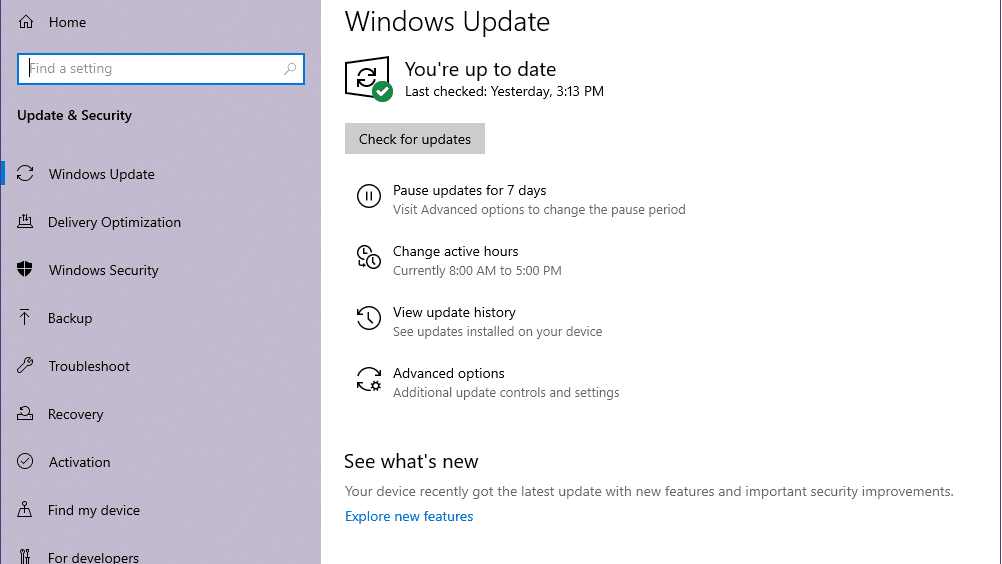
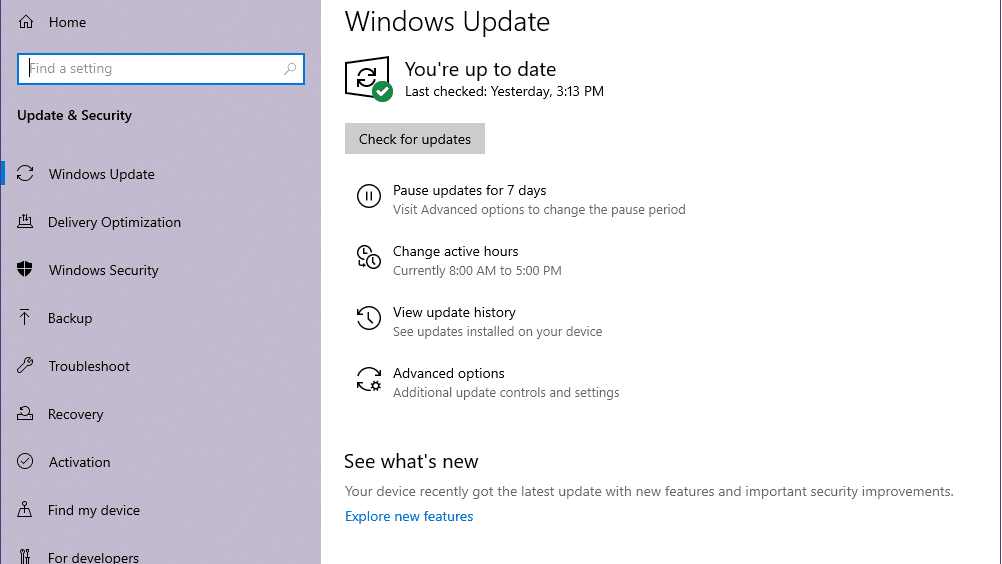
- If this doesn’t bring you to the Updates section. Navigate such, Settings> Update and Security> Windows Update. This will bring you to the Updates Section.
- Now tap on “Check for Updates”
METHOD 2: Using the update file to install Bluetooth driver ✔
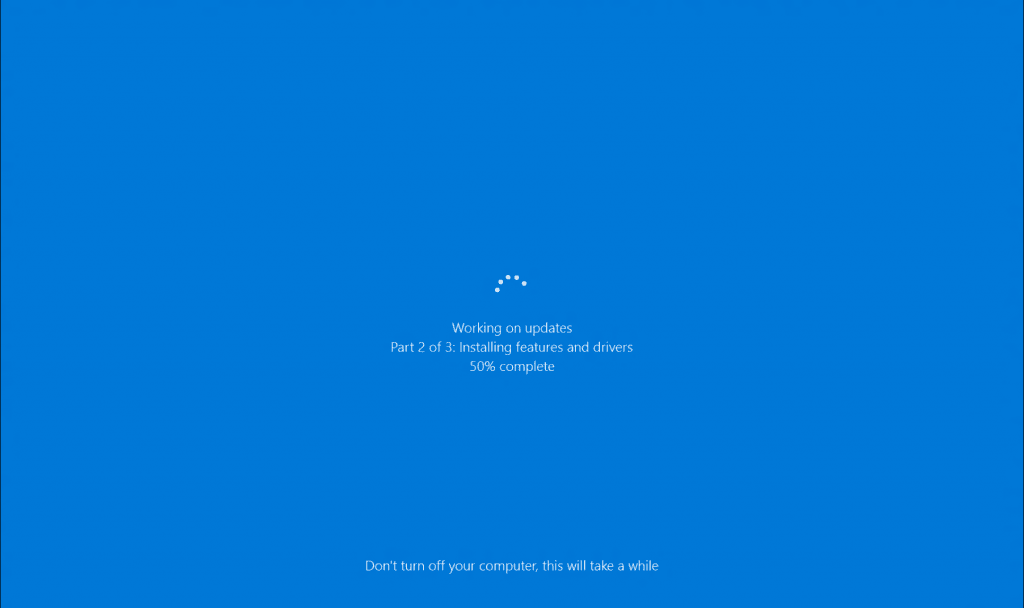
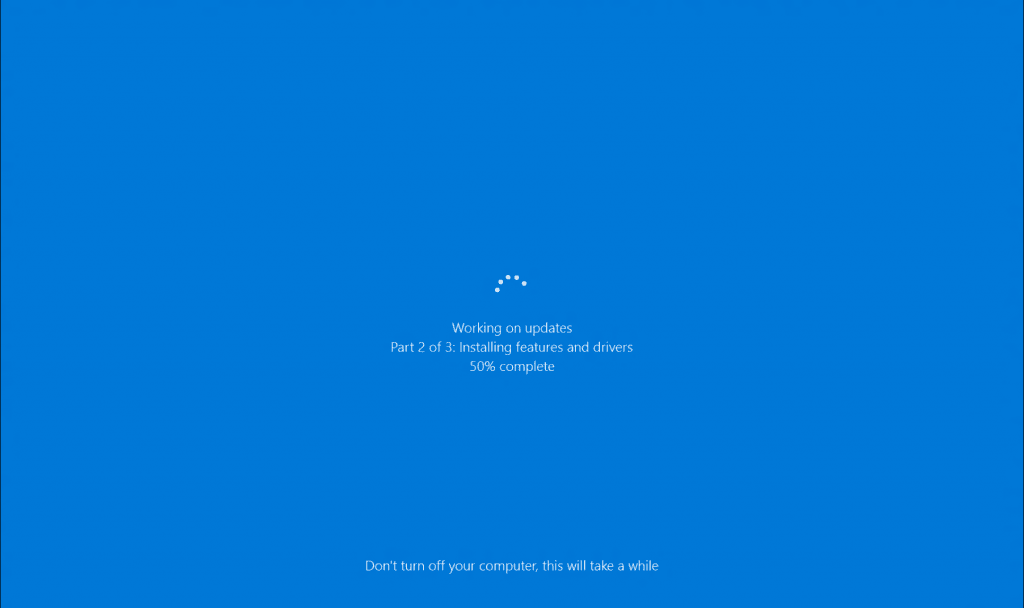
- Windows update has been improved a lot in Windows 10. The update now not only includes patches and new fixes sent by the company but also a host of all drivers and missing files.
- After the update completes, restart your PC.
- After restarting you will find that your Bluetooth will start working.
- If this doesn’t work, follow the methods mentioned in Windows 7 section. That should surely do the trick.
Are you looking for the solution: How to fix Steam Disk write error on Multiple Games
How to Reinstall Bluetooth driver in Windows 8.1?
METHOD 1: Check your system ✔
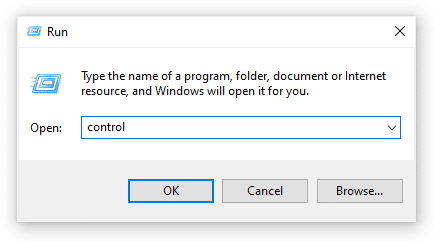
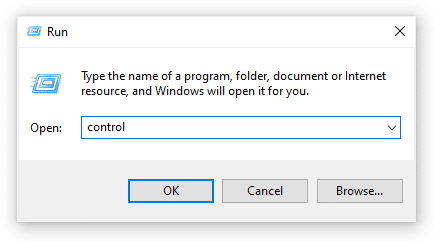
- Open up the “Run” program by pressing Windows Key and R simultaneously. This helps in opening any program. Now type in, “Control Panel”, hit enter. Control Panel will open up.
- Search or Make sure you have changed viewing options to “Category” If not, use the search box. Search for “System”.


- Clicking on “System” will present you with info about your processor and the architecture of the processor. Note down the info, name of processor manufacturing company and architecture. Let’s suppose it’s a 64-bit Intel processor.
METHOD 2: Find and Download the Driver for your device ?
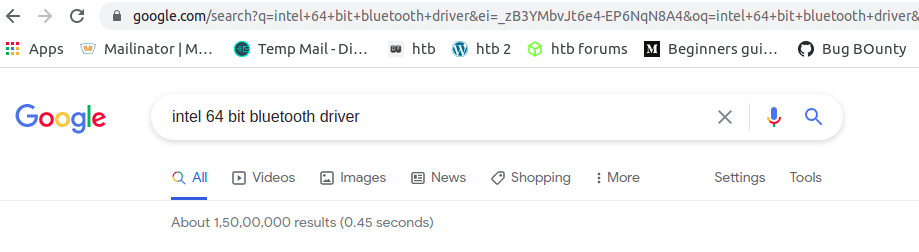
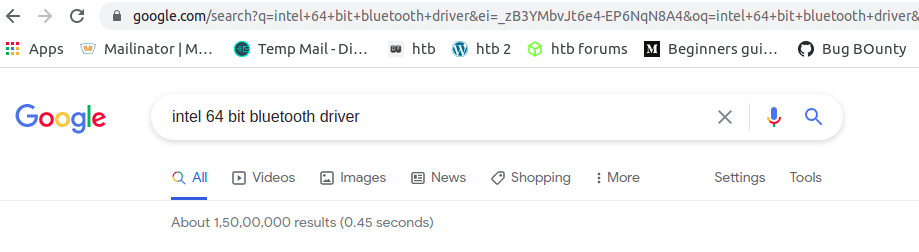
- Open up any browser and search for ” your processor name here with the architecture + Bluetooth driver “. This should look like this. “Intel 64 bit Bluetooth driver’
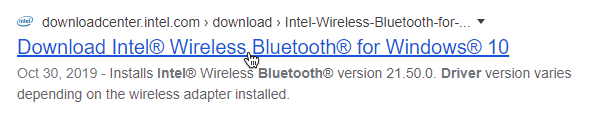
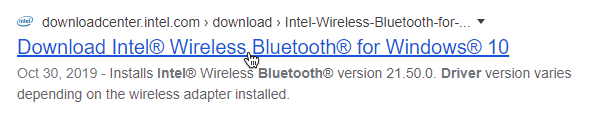
- Now locate the official site from where you will get the official driver file for free. Look for the exact model that is compatible with your device.
- Download that driver, it would be a .exe file.
METHOD 3: Install the Driver ✔
- Now locate and open the file with administrator rights.


- It would open a program similar to the setup file program used to install various other software. It’s as simple as clicking Next all the time.
- Now after selecting Next and choosing the location to install the driver, wait for the install to complete.
- After installation is completed, reboot your device and boom you have your Bluetooth device working afresh.
Most Related: How to Stop New AccuWeather Popups in Chrome on Windows 10
How to Reinstall Bluetooth Driver in Windows 7 ✅
METHOD 1: Download software for identifying drivers
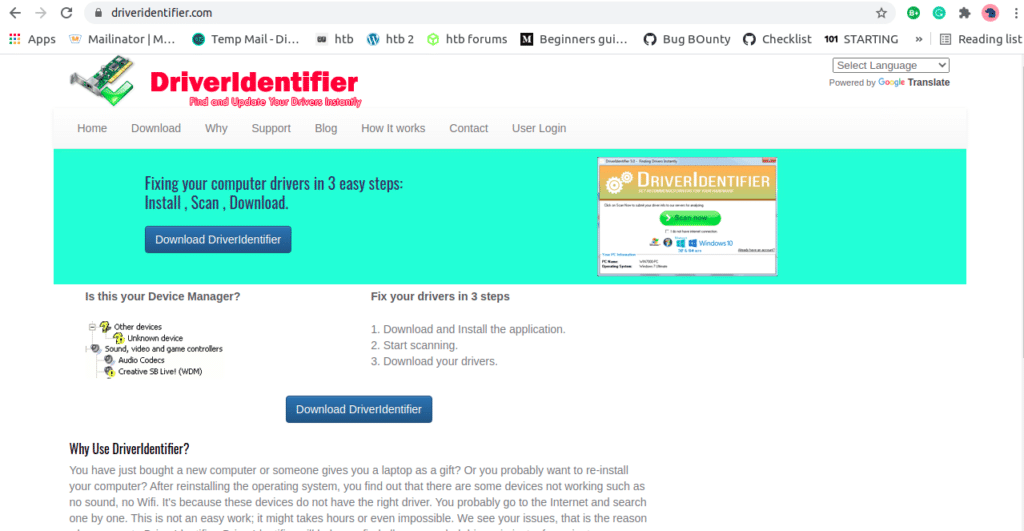
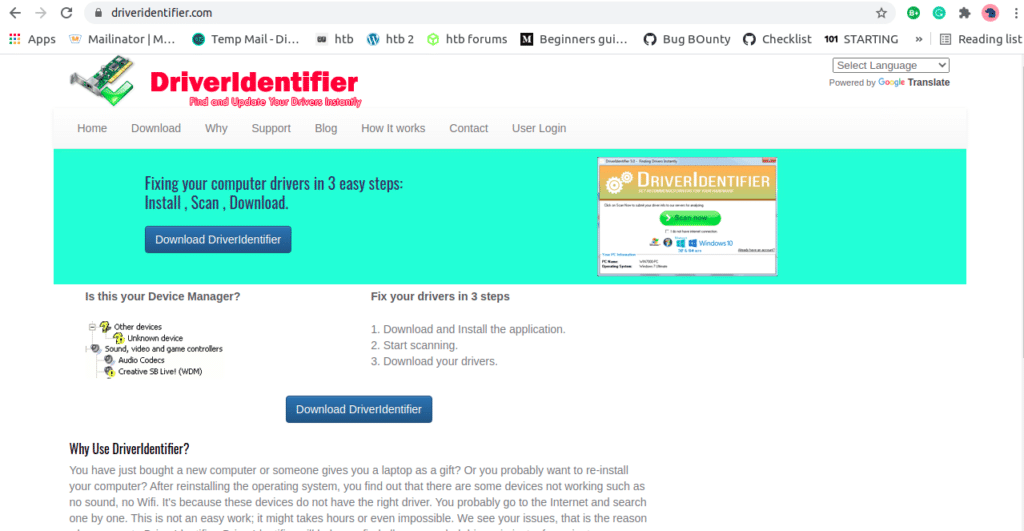
- Open up any browser and go to this site. Download the setup file of this software.
- Install the software how you would normally do and then run the software. It may ask for administrator rights, give it, the software is pretty secure and good to go.
METHOD 2: Use the tool to find drivers ✅
- Open the tool and click on “Scan Now”. This will scan for all the drivers present in your system.
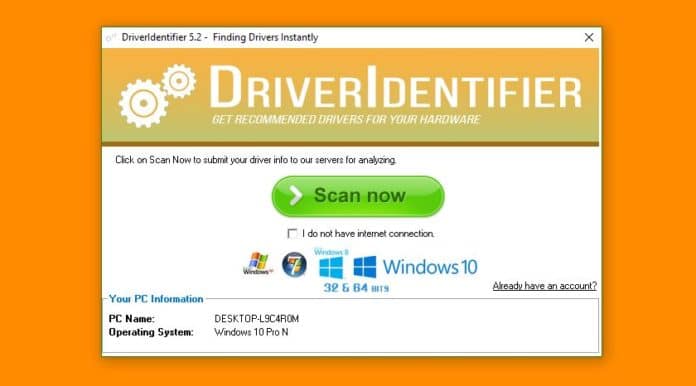
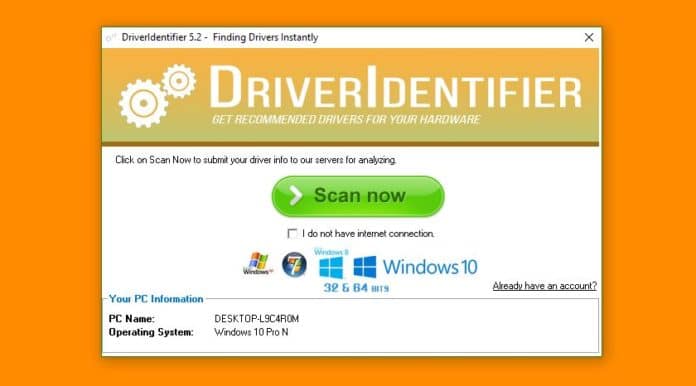
- After the scanning is complete, it will open a browser, which will show an HTML page that will contain info of all the drivers.
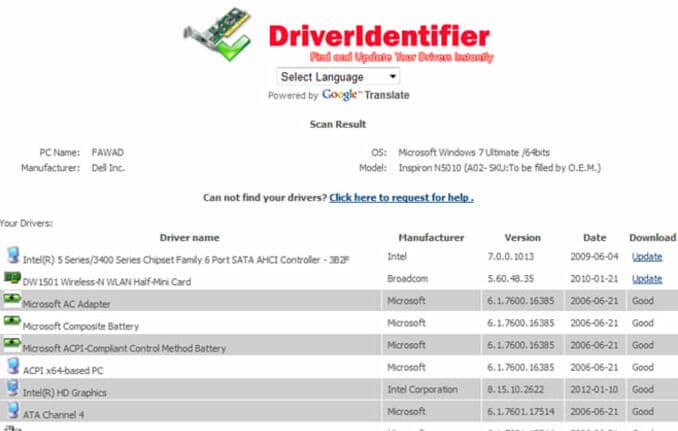
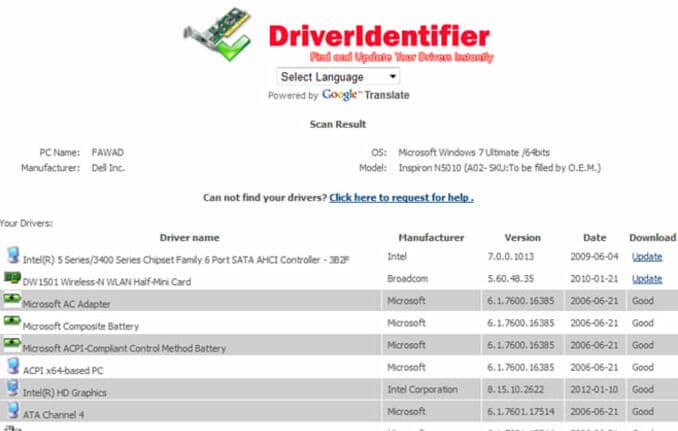
METHOD 3: Install the driver ✅
- Open the setup file and install the driver software just as you would install any normal software.
- Now after the installation is complete, restart your PC, your Bluetooth device will start running.
Most Searched Error: Bad System Configuration Info Error in Windows 10 [Fix]
Frequently Asked Questions ?♂️
How do I easily install Bluetooth drivers?
The methods and steps mentioned here are simplified to the max level. Simply follow them and you will be able to install your Bluetooth drivers.
Why isn’t Bluetooth working on my PC?
There could be a lot of reasons for the same. First, your hardware might be loose in connection. Second, your PC might be missing the required files to run the hardware.
How to turn on Bluetooth?
Open settings or open the side panel in Windows 10. For 7, search for Bluetooth in Control Panel. Now look for Bluetooth, toggle the switch to on.
Summing Up ?
This was a short article on how to reinstall Bluetooth driver in Windows 10, 8.1 and 7. The steps mentioned above are clear and the terms have been simplified to the max. The steps and methods mentioned here work 100%. However, if you face any kind of issues or problems, drop your issues down in the comments section and we will try to help you out ASAP.
Thank you for reading 🙂
Do share with your friends because you know sharing is caring ❤