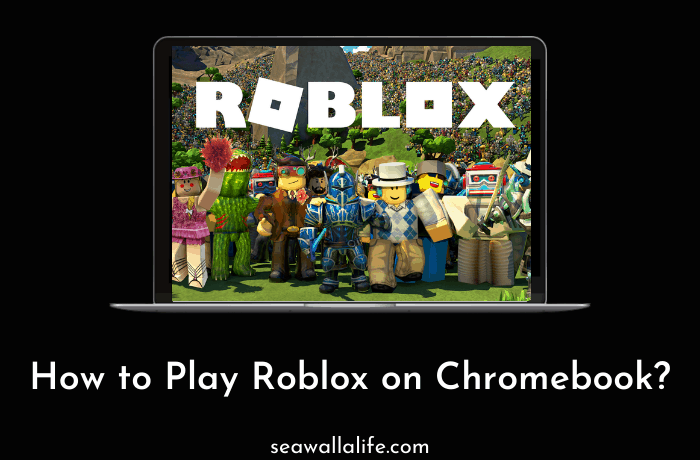Shifting from Windows to Chromebook might be a little upsetting as you cannot play your favorite games as you used to do. This might restrict you from playing our favorite game, like Roblox. If your answer is yes, then don’t worry; today, we have stated the ultimate solution in this post that will explain how you can play this game on Chromebook. The steps mentioned are straightforward and will not take much time. So without any further due, let’s see How you can get Roblox on your Chromebook.
Can you Play Roblox on Chromebook?
There has been a lot of misconception about whether you can play your favorite Android Games on Chromebook or not. We are now going to be acknowledging this question now. But if we had to answer this question, it would be a ‘Yes.’
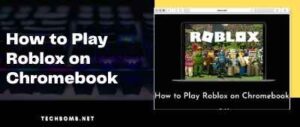
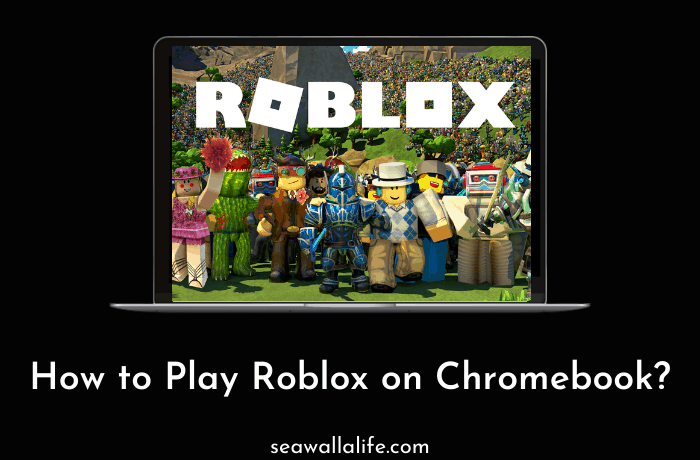
With vast advancements in gaming and simulation technology, things have dramatically changed for gamers, and we are now able to play Android games like Roblox on Chromebook with ease. Roblox is an Android run machine game that can be played on Chromebook in a very similar manner as you would play on an Android device. We have mentioned some simple steps that, if you follow, you would be able to get Roblox and any Android Game.
Best Ways to Play Roblox on Chromebook:
Method#1: Install It From Play Store
The easiest way to download Roblox on Chromebook is by downloading it from the Google Play Store of your Chromebook. Here are some of the steps to download Roblox from the Play Store.
-
- Launch the Play Store on your Chromebook and search for ‘Roblox’ on the search bar.



- Once you have found the Roblox click on it, and it will be installed on your device.
- Launch the Play Store on your Chromebook and search for ‘Roblox’ on the search bar.
NOTE: This way of downloading Roblox will only work if your Chromebook has compatibility with the Play Store. Some of the old Chromebook models do not support Google Play, and you won’t find one if you look for it. But this roadblock can be tackled if you follow these mentioned steps.
- Go to Settings on your device, click the Apps option on the left side and enable the Play Store.
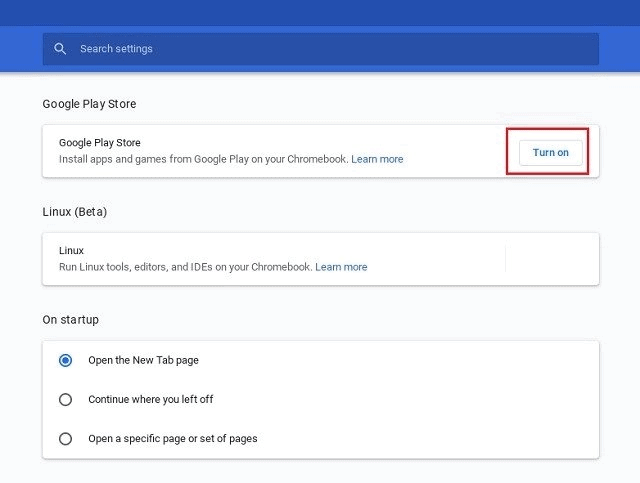
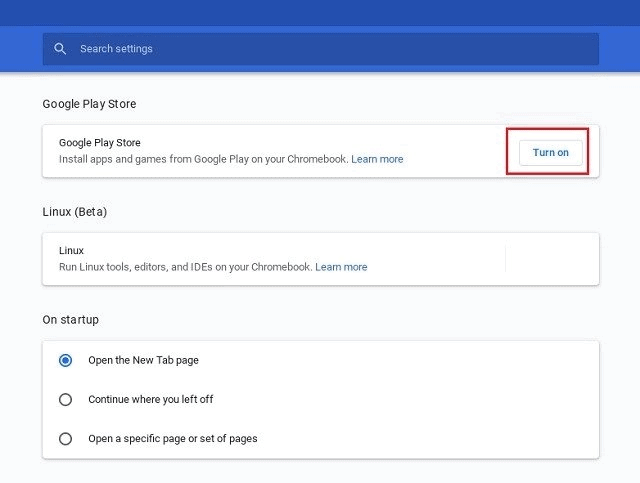
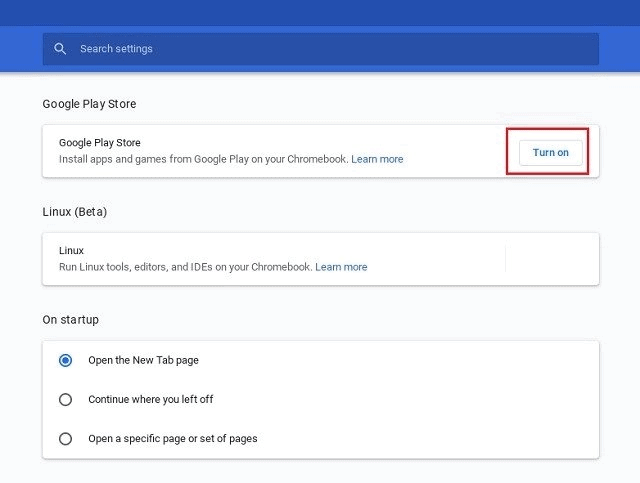
- Visit Google Play from the web or click here. You will be directed to the page where you can download and install Roblox on your device. Click on Install to download it on your device.
- Once Roblox is installed, you can launch it from the app drawer and play it like a pro. It will also support the conventional WASD key and mouse toggling.
Method#2: Installing Roblox with ARC Welder
Nowadays, Play Store is becoming mandatory in every Chromebook you look at, but some older versions do not enjoy it, so using Android apps becomes a difficult task. So, if your device is one of them, then don’t worry; we are mentioning a simple way to run Roblox with ARC Welder’s help.
What is ARC Welder?



ARC Welder is an application that turns your Android App into a Chrome OS application. However, this might have some minor glitches or bugs that are completely fine and not that noticeable. To download ARC Welder and install Roblox, you can follow these steps so that you don’t get stuck anywhere.
- Download the APK of the Roblox by clicking here and remember the directory where it is being saved.
- Download the ARC Welder extension by clicking here or visiting the Google Chrome Extension and searching for ARC Welder. The file size is around 200 MB, so have patience while downloading it.
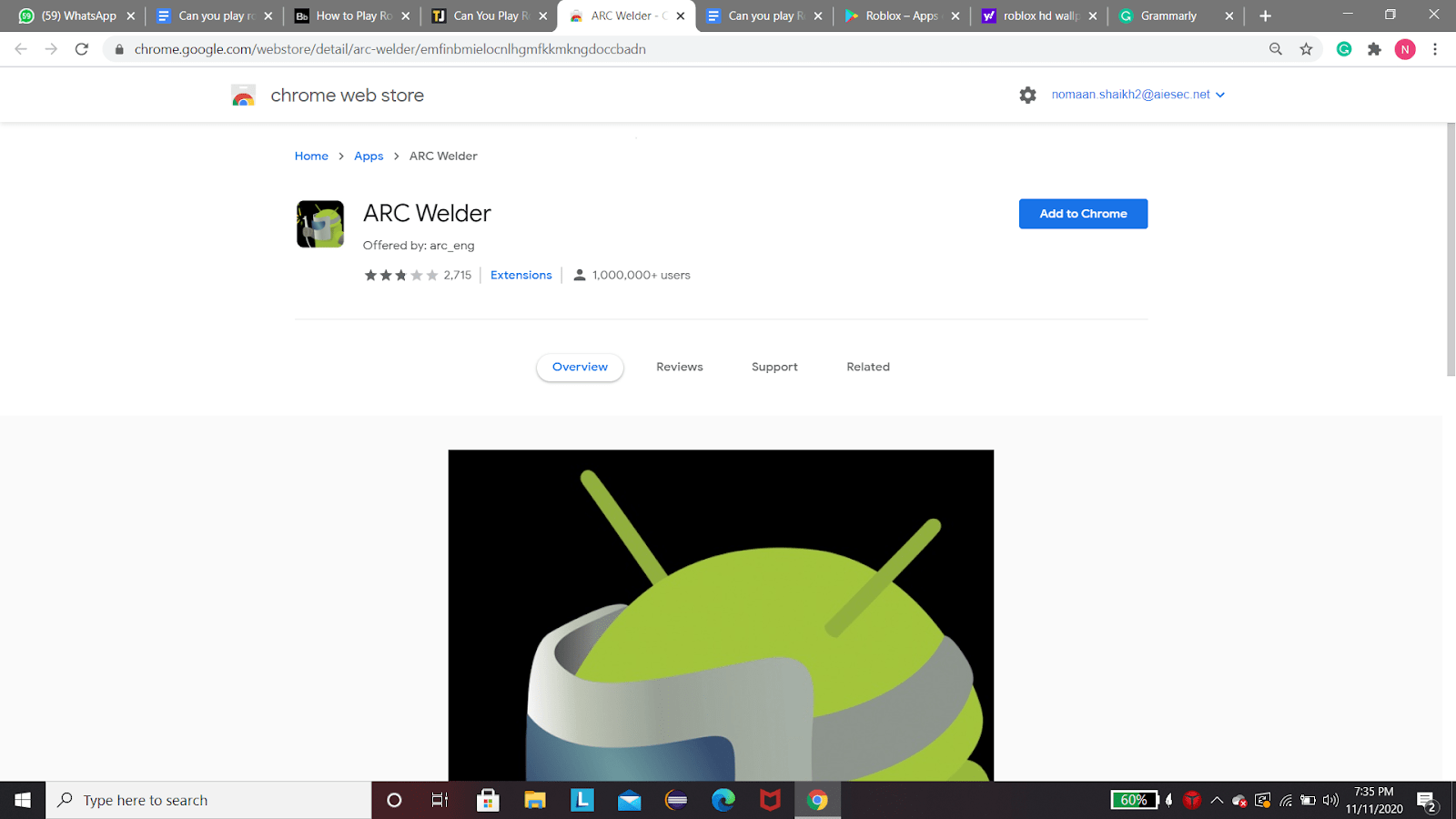
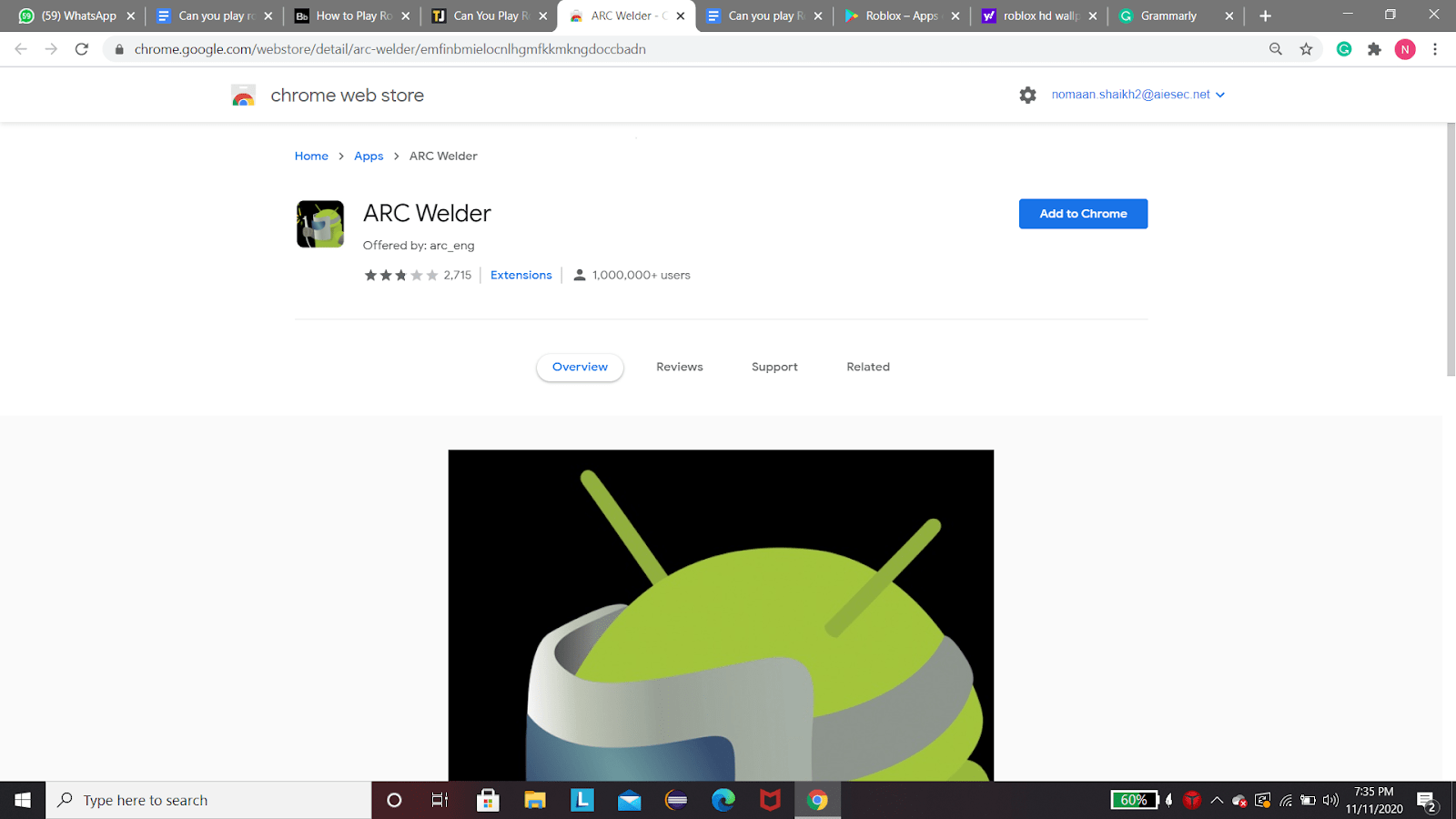
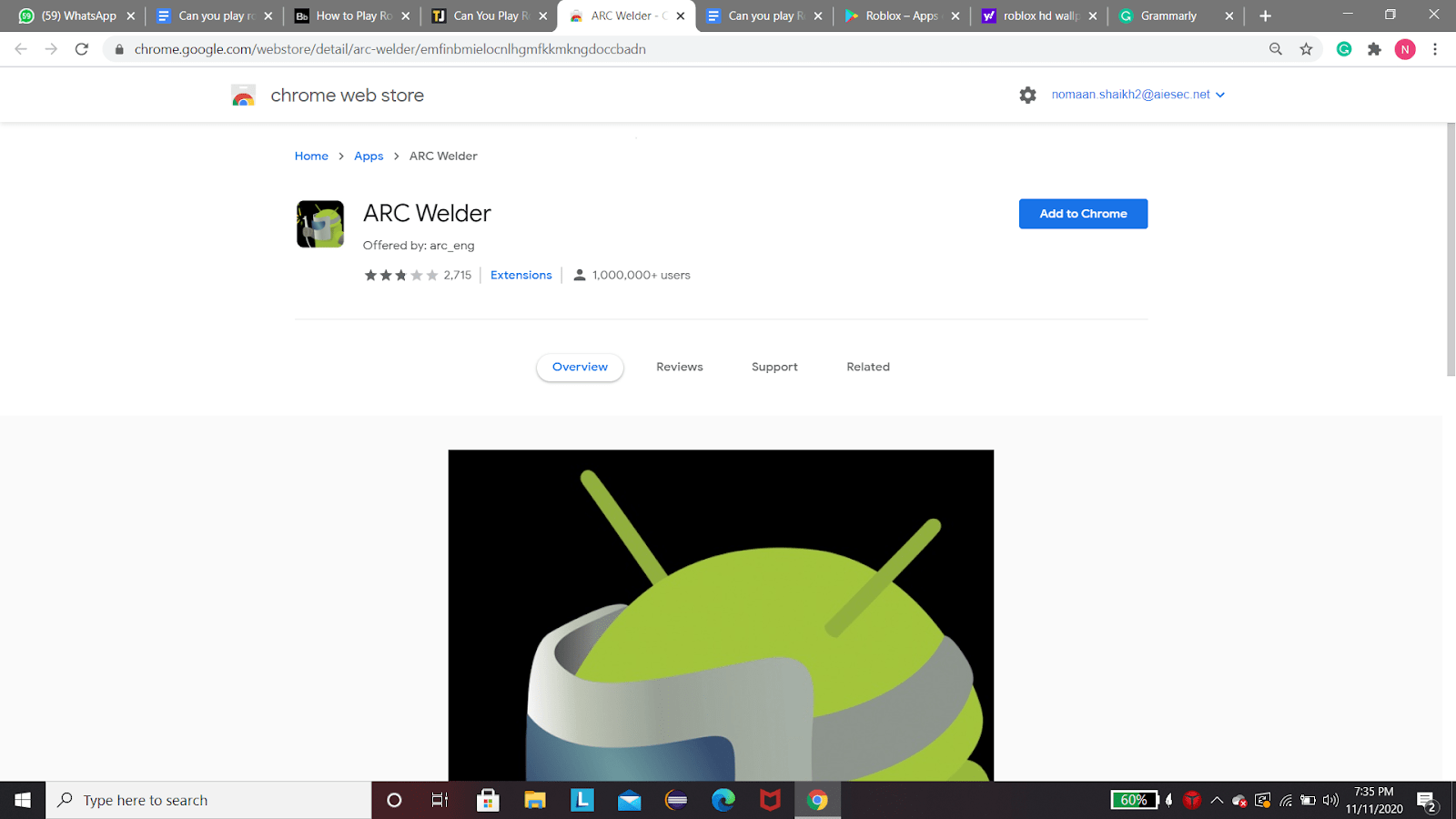
- After the installation is concluded, you can launch the ARC Welder click on the ‘Choose’ button, present in the bottom right corner.
- Once done, select the directory to download the Roblox APK and click on the ‘Open’ tab. Do remember that you do not like the APK here.
- After selecting your directory, you will be now asked to select your APK file for testing. Select your APK from the directory you have chosen and click on ‘Open.’ It might take some time to process the file.



- Once your APK is loaded, you will be now asked to configure a few settings. We recommend that you make sure that orientation is selected to ‘Landscape,’ the Form factor is set to ‘Tablet,’ Resize is selected to ‘Reconfigure,’ and Clipboard Access is selected to ‘Yes.’ Once all of these are configured, click on ‘Test On the bottom right corner.
Once all of this is done, Roblox will be launched automatically, and you would be able to play Roblox using the WASD key and external mouse. You can also play this game by using Chrome Remote Desktop. You need to add an extension to your PC of Chrome Remote Desktop from Chrome Web Store then you will be able to connect your Chromebook to your remote desktop then you can access this game.
Frequently Asked Questions:
How do you play Roblox on a Chromebook without Google Play?
If you don’t want to use the Google Play store to play Roblox, use ARC Welder. You will also need to download the Roblox apk file on your Chromebook, and the rest are mentioned above in the post.
How do you play Roblox in a school which blocked Chromebook?
Just use a reliable VPN to bypass it, and then you will be able to play Roblox in a school on Chromebook easily.
Can you play Roblox on ps4?
You can’t directly play Roblox on PS4, but you can play it by opening it on your browser on PS4.
Can I play Roblox without downloading it?
Roblox is a trendy game that can be played on almost all devices and consoles but as of now, you can not play Roblox without downloading it.
You might also like: What Does Roblox Noob Mean? Everything You Need To Know
Conclusion:
So this was our short and brief post on how you can install and play Roblox on your Chromebook with ease. You can try any of these two steps to play, and we are sure that these mentioned will solve your problem and allow you to play Roblox even better than before. But before that, you must check if your Chrome OS is up to date and if not then you should update your operating system first.
If you manage to download and install Roblox on Chromebook after using our steps, let us know in the comment box below or if you are facing any difficulties, then feel free to ask us. We would revert to you with an effective solution as soon as possible.