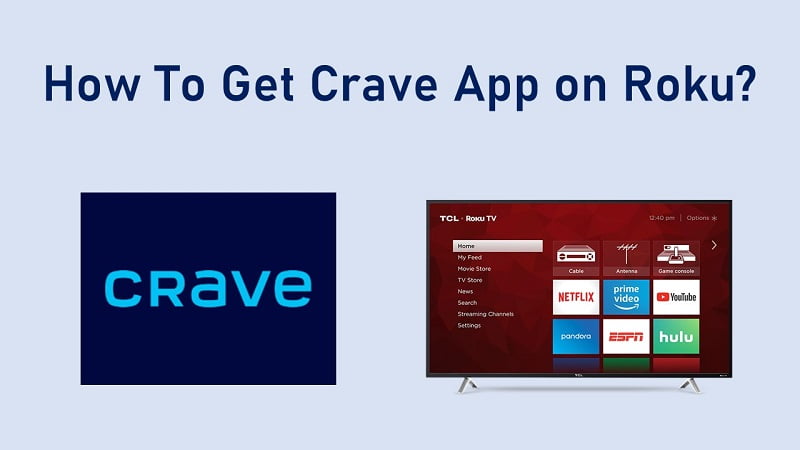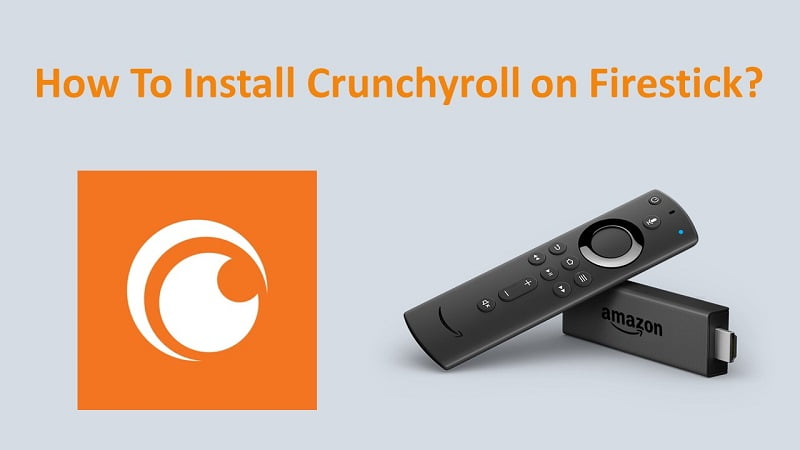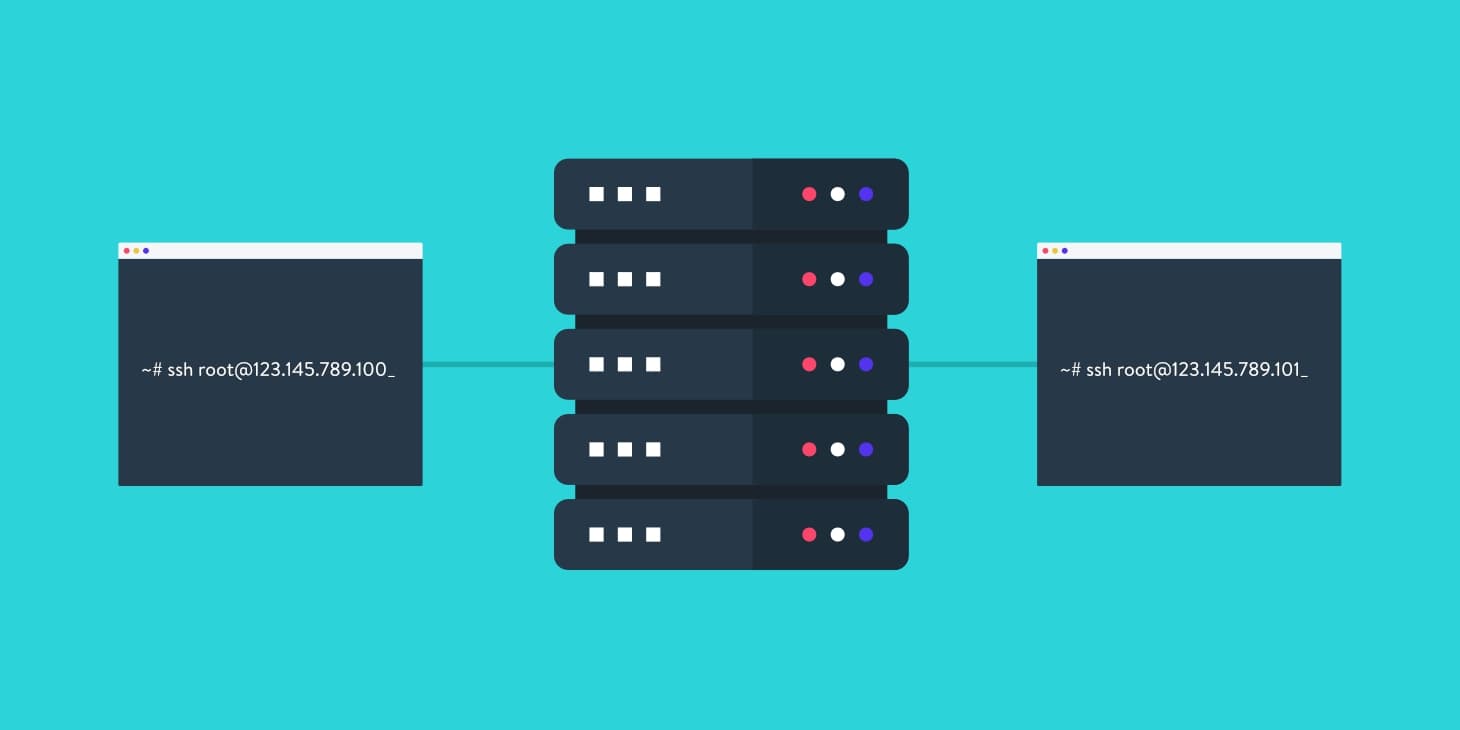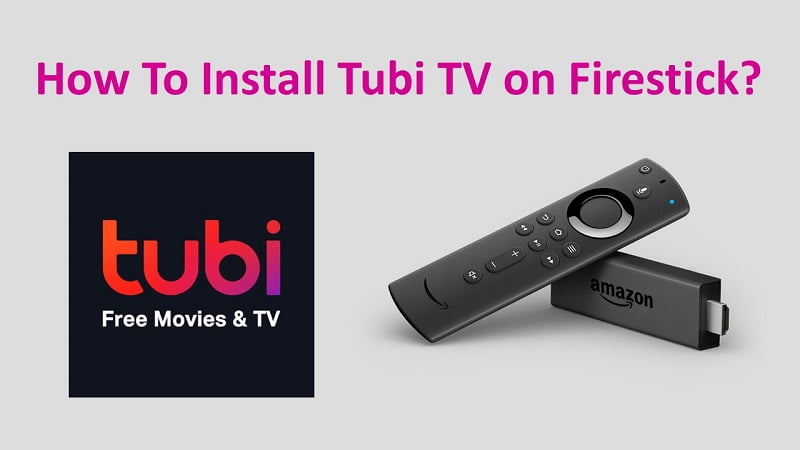Do you want to get a Crave TV App installed on your Roku? Crave is one of the most popular online streaming platforms that you can discover out there as of now. This platform is popular among people in Canada because it is Canadian made. In fact, the owner of Crave is Bell Media.
Crave is an app that is offering support to the web and smartphone. However, recently it is announced that they are looking forward to providing their support to the Roku devices. If you are having a Roku device, this will be good news for you. That’s because you can directly get the app installed on your Roku and there is no need to go through any walkarounds.
What is Crave TV?
Crave TV is a Canadian subscription video-on-demand service owned by Bell Media. The service competes directly with other subscription-based over-the-top streaming services operating in Canada, primarily the American-based services Netflix, Disney+, and Amazon Prime Video.
It is the primary on-demand outlet for Bell’s exclusive Canadian rights to most original programming from American television and streaming services HBO, HBO Max, Showtime, Comedy Central, and Starz; it also offers various theatrical films and other television series including Bell Media original series and foreign acquisitions. However, current seasons of HBO and Starz programs, and most films, are only available through add-on subscriptions corresponding to the Crave/HBO and Starz linear pay television networks.
Steps to Install Crave TV on Roku.
Using these easy steps, you can install Crave TV on your Roku and start streaming just after. Make sure that you follow the steps as we recommend, and you will be able to end up getting the app installed without facing any problems.
Step 1: Open the Roku App Store.
Step 2: In Search option, Enter ‘Crave TV’.
Step 3: Now, Head to the Crave app and press ‘Add Channel’.

Step 4: Roku will Download and Install automatically.
Step 5: Now, you are ready to use.
These are all the steps that you should be following to get Crave App. Since the app is available out there on the Roku app store, you will not come across any major struggles when you are trying to get it. You will be able to go through a convenient process and get the app installed on your device.
Once you are done with the Crave app installation, you can go through the list of apps. Then you will be able to see the app you just installed. Click on the app and you can launch it.
Also Read: How to Retrieve Photos from Google Cloud?
How do I activate my Roku Device?
1. You can use your existing Crave account or a new Crave account to activate your device.
2. Once you have an account, download Crave from the Roku store of your device. Make sure it is set to the Canadian store.
3. Launch Crave on your device.
4. Select any video to play or select the ‘Sign In’ button in the Account Management section.
5. You will be presented with a screen asking how you subscribed. If you subscribed directly through Crave, sign in with your Crave credentials to access Crave. If you subscribe through a TV provider, select that option and you will be presented with an activation code. go to crave.ca/roku on your web or mobile browser and enter the code.
6. Once completed successfully return to your television and start enjoying Crave TV!
Conclusion
Before you start watching content on the Crave app, you will need to sign up for a user account. If you already have a user account, you can sign up for it. But if you don’t have a user account, you will be able to sign up for a new user account from the app itself. Always be mindful that there is an activation process. You will have to go through this activation process on the Crave app before you can start using it.
After logging into Crave on Roku, you can access the streaming gallery and pick any content that you want to enjoy. You will be able to gain access to a smooth and effective streaming experience with Crave App on your device. Hope this article helped you, if it does bookmark our page for future update and allow notification for latest Tech Update.